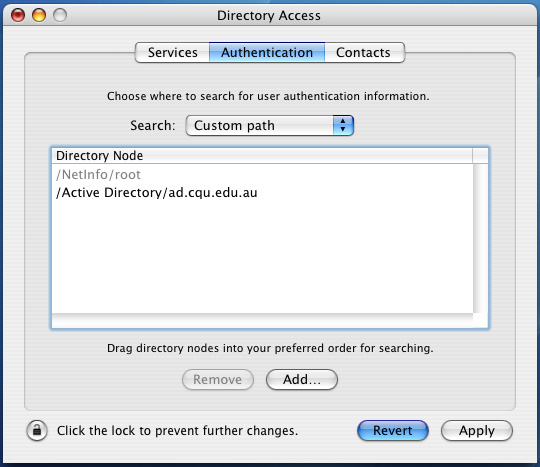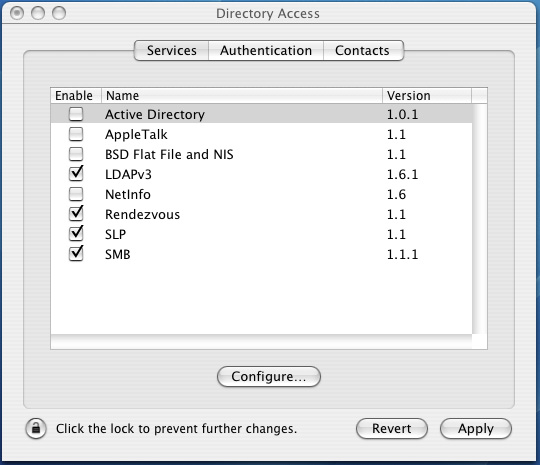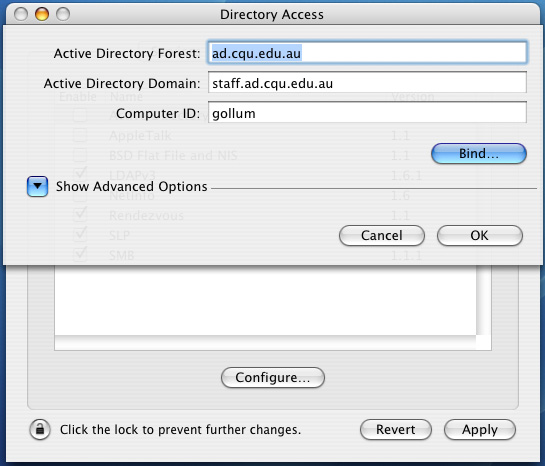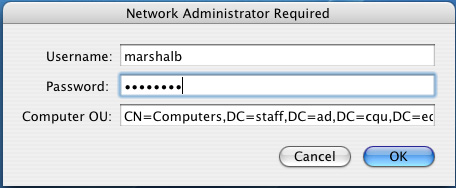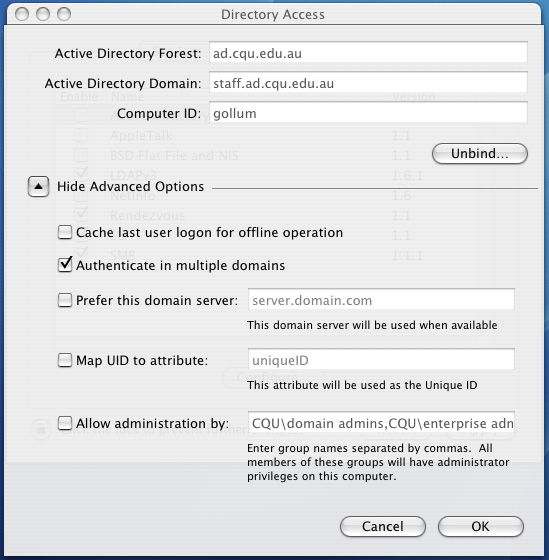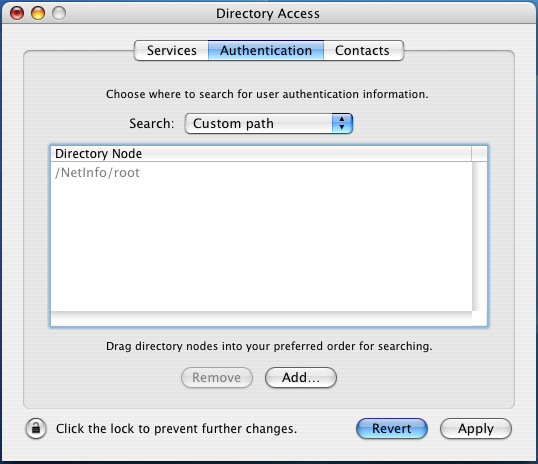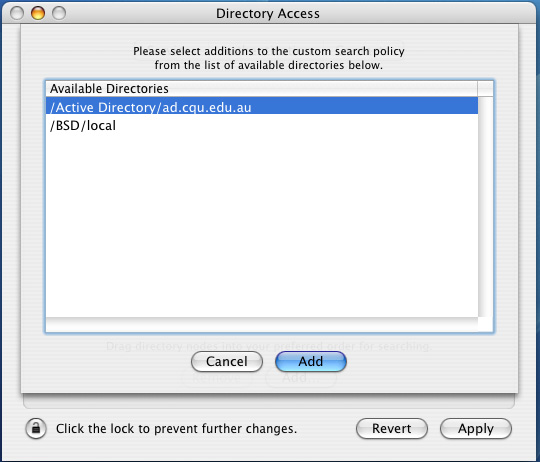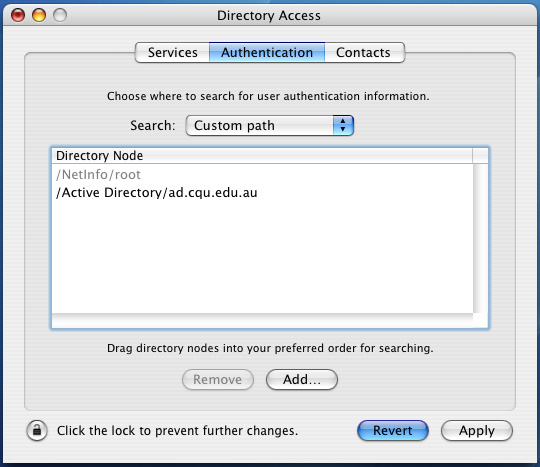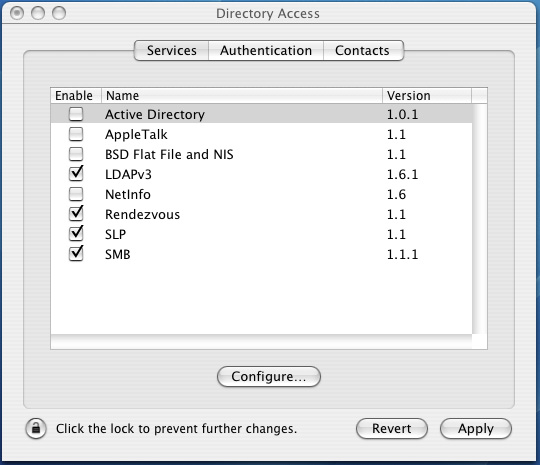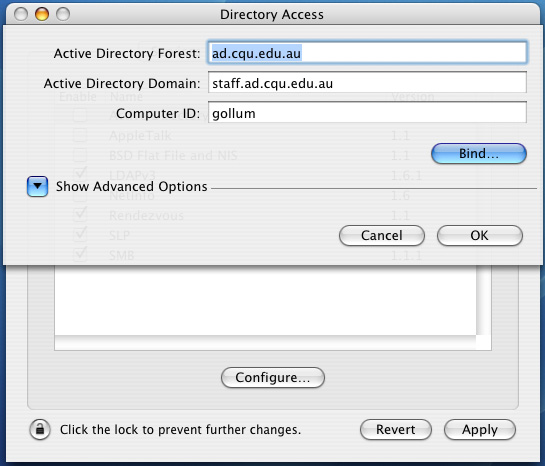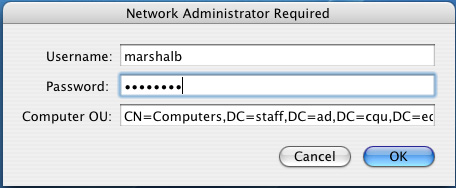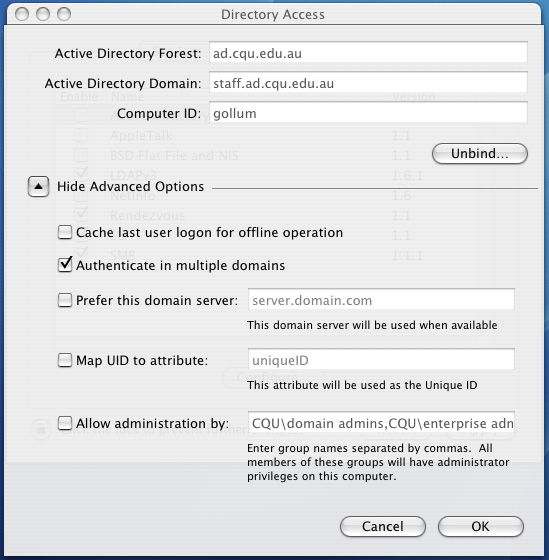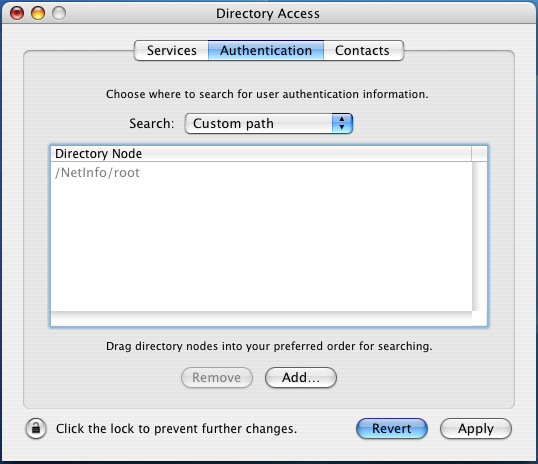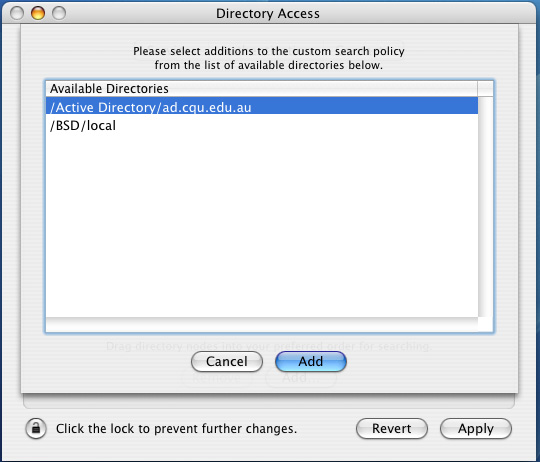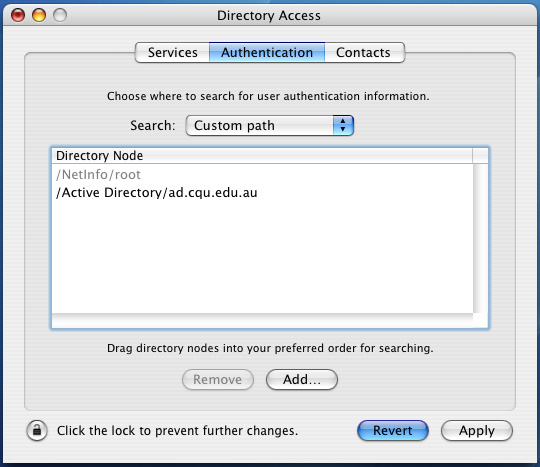MacOSX 10.3 AD Authentication
- Open up Application | Utilities | Directory Access, then click on Active Directory and then Configure
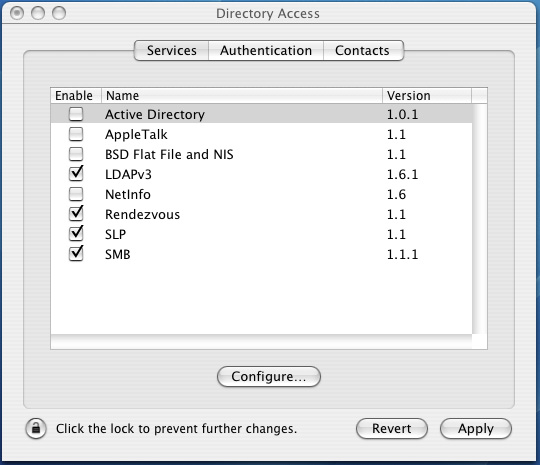
- Fill out the Active Directory Forest and Domain, then click on Bind
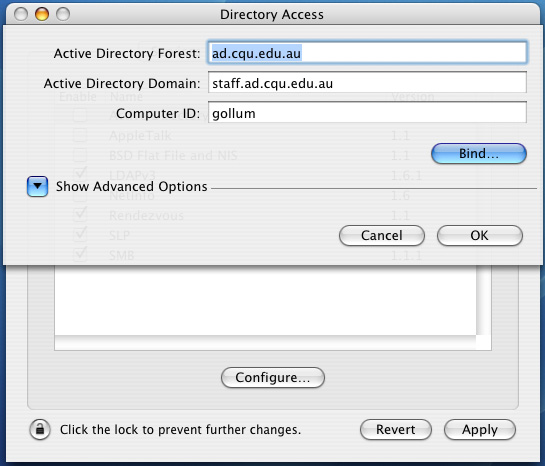
- Type in a username and password that has access to add computer accounts
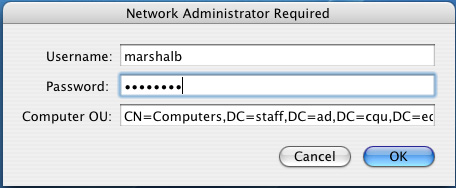
- Click on Show Advanced Options, and check all the values are right
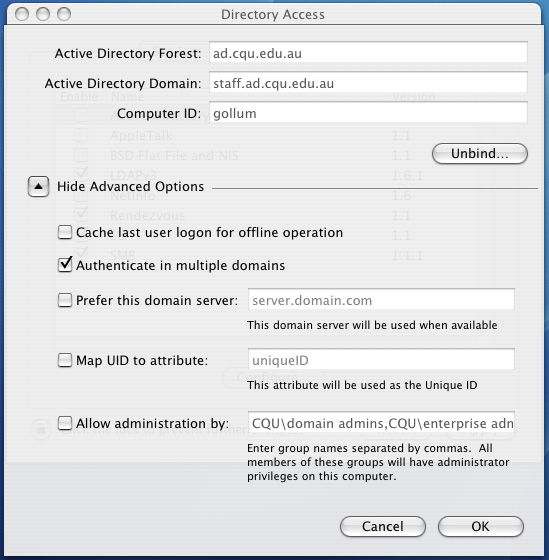
- Click on Authentication, then Add
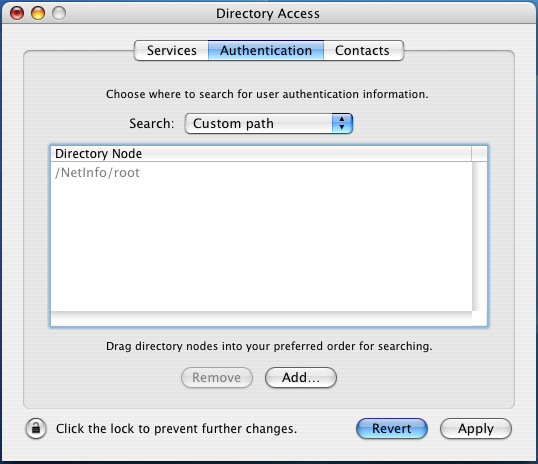
- Choose Active Directory, then Add
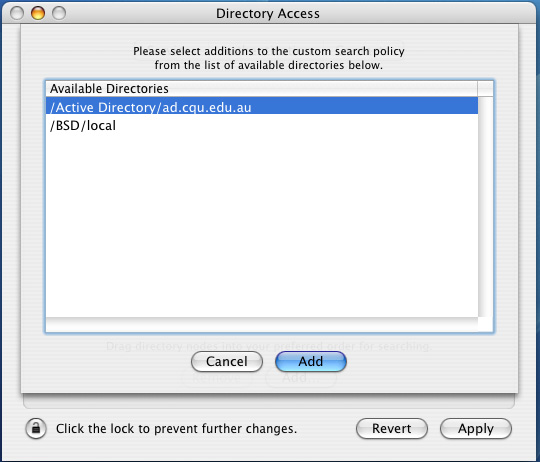
- Click on OK